There are many areas on a WordPress website where you can add affiliate links to:
- On your pages and posts.
- On images.
- On your widgets.
- On comments.
- On exit pop ups.
I’ll be showing you how to place affiliate links in each of those 5 main sections above and the rule is that it’s pretty easy to do.
Your WordPress website and where you’ll be placing affiliate links:
This image shows all the potential areas where you can place your affiliate links on and it’s representative of the 4 examples above. The only one that isn’t shown on that image is exit pop ups, but it’s pretty simple to do that.
Let’s get into each area of your WordPress website and how to place affiliate links there. The truth is that it’s pretty simple and you shouldn’t only rely on these areas to place just affiliate links.
I also recommend (for SEO) to use internal links and external links as well and the same exact way you input your affiliate links throughout your WordPress site is exactly the same way you’d do this too!
1) How to insert affiliate links on your pages and posts.
The majority of your website where most people go and look is your content area and that is typically either a page or a post.
They are exactly the same, just with different identifications, but inserting affiliate links on them involves using the exact same steps.
Here are the basic instructions for inputting an affiliate link on your page or post:
- Go into the editing area of your WordPress website for a page or post you wish to input affiliate links on.
- Highlight the text you wish to hyperlink with your affiliate link.
- Paste the affiliate link and click the “add link button”.
- Your affiliate link is now successfully inserted.
Here are the details instructions:
The area I circled is where we’ll be putting an affiliate link. When you do this for your website, just know you can change the words. The object here is to “hide” your affiliate link within the text.
It makes it look a lot better and all you’re going to do is just “hyperlink” your text:
Highlight the text as you see in the image above. Then:
So far it’s very simple. Now prepare your affiliate link because this is where you’ll need it:
Now that same area we highlighted will look like this:
And now that text will be your official affiliate link. As long as you have a link and text ready, this step will only take a few seconds to do. In order for this link to appear to the public, you have to click the publish button on your page so it becomes official.
Note: Sometimes when you add the link and publish, it won’t show up in the right color. If this ever happens, just edit the link with the color you want:
Let’s move onto the next option:
2) How to insert affiliate links via images on your WordPress website.
- You can upload an image and enter your affiliate link in the editing area of it.
- Or you can click on an existing image on your WordPress website, click the edit button and put it there.
If you haven’t uploaded an image to hyperlink to, that’s the first thing you’re going to want to do, and you do that in your pages and posts:
As I said before, you must know how to upload images. If you have a picture prepared, you will be able to find it when you click on the “add media” button. I will be using one I personally drew.
Before I put the picture up however, I always align it to the right side of my content. When it shows up, I will hover to it and a menu will show up above it. One of the buttons will say edit (click it).
This is where you’ll put in your affiliate link:
Once you click and open the image, this is what the editing area of it looks like and where you’ll input your affiliate link on:
There are many things you can do with the image, including changing it’s size. At most, I do not go beyond 800 x 800. I find that if you go over the image becomes too big to fit on the page and it makes the text look smaller. And that may also slow down your site, and impact your ranking. Site speeds are a Google ranking factor, so be careful.
When the link is added to the image, it won’t show up in blue like with the regular text, but people will be able to click on it if their mouse covers it.
Your should pick out images that use “call to action” gestures in which people will want to click on them. Usually images that do that are those that tell them to click on them. Yes you CAN put text on images and I recommend if you own the image you use to do that.
Also on the topic of images, be careful not to break the rules of using images on your website.
And if you notice that link I just placed will take to another page I wrote up and I used the same method as in #1 to put in the link. Remember not every link you put on your website should be an affiliate link. Very often you will want to put up ones that take people to other pages you wrote. This is VERY important if want your site to have higher positioning on search engines.
3) How to add affiliate links to widgets on your WordPress website.
- Enter your widgets area in your WordPress dashboard area.
- If you don’t already have it, download the free “image widget” plugin to use for your site.
- Find the image widget and drag it to your side on the WordPress website.
- In the editing area of the widget where the image is, enter your affiliate URL.
For this part, I will only show you how to add images in this section. You will first need to install a plugin called “Image Widget”. To do this:
When it installs, you will need to go to the section in plugins where it says “Installed plugins”. Once you are there, find where it says “Image Widget”, click the box next to it and then click “activate”.
Now you will be taken to the main area where you edit widgets. The “Image Widget” will become available.
When you drag it there, this will show up. I am using the same image.
When you save and the website appears to visitors, this is how they will see it (everything except the red parts):
4) How to add affiliate links in your comments section on WordPress websites:
- Find the comment you wish to enter the affiliate URL on.
- Click the edit button.
- Highlight the specific text of the comment you wish to hyperlink with your affiliate URL.
- Paste your URL.
- Click enter.
- You’re done.
In case you didn’t know, you also have the ability to add links to your comments! Comments positively impact SEO so you should be using this to enter URLs, including affiliate links.
While editing comments entirely is not a good idea, you can find certain words in what people write to you or in your responses to them and edit certain words, hyperlink them and use the SAME exact method we did in #1.
I do not recommend linking multiple times in one comment or doing this often. When I get comments, once in awhile, I will provide a link back to particular pages and in rare cases to an affiliate link.
Intelligently using your affiliate links! How do it right:
You have to know the right areas of your WordPress website to enter in affiliate links so that you get the sales and don’t scare away your visitors. To do this, check out my personal tutorial on where to post affiliate links on your website so that it actually works!
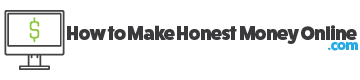
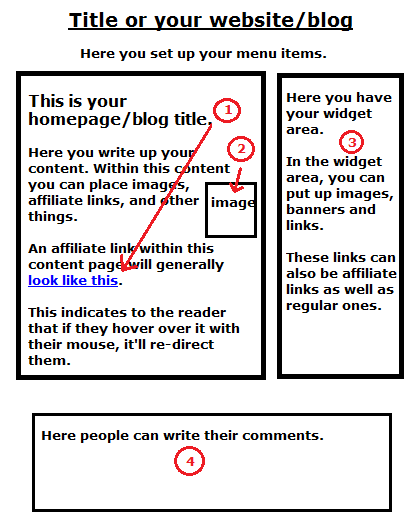
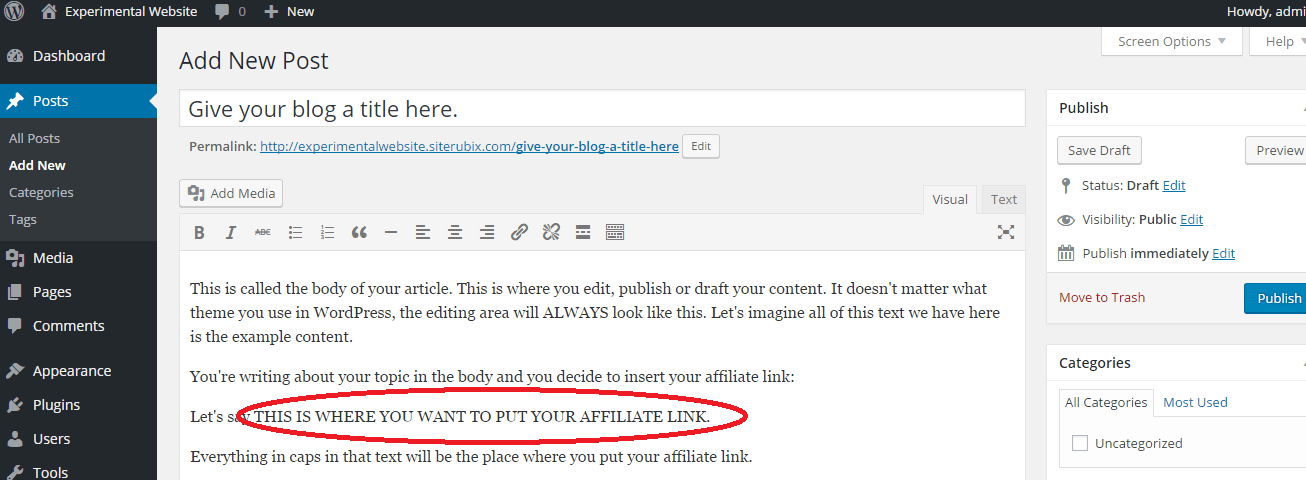
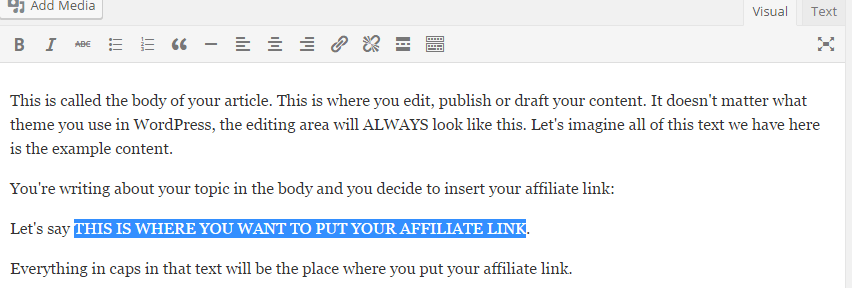
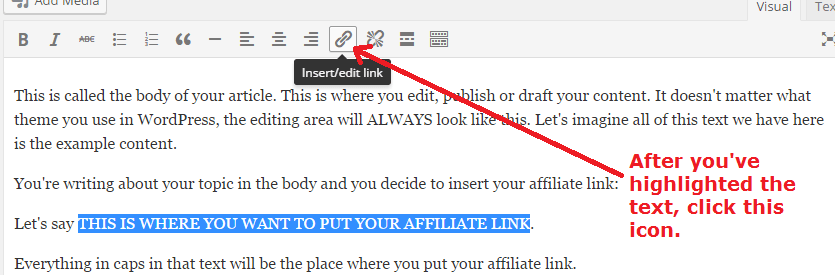
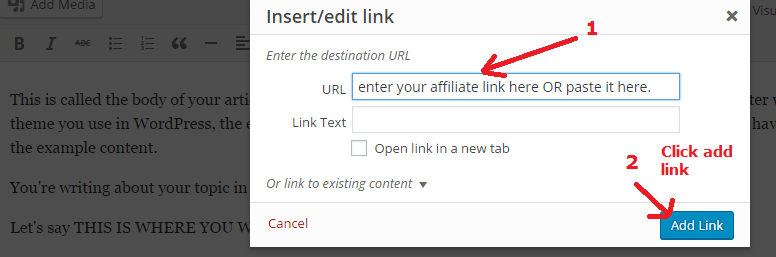
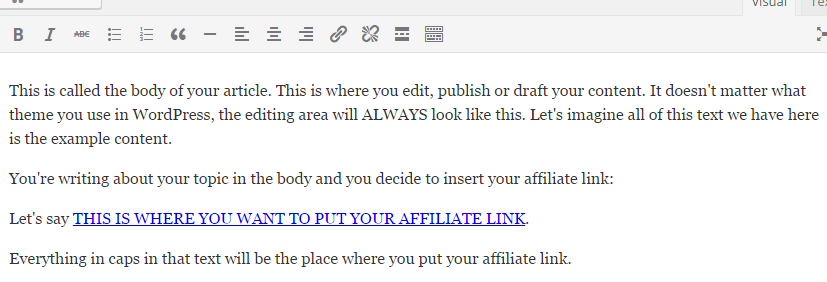
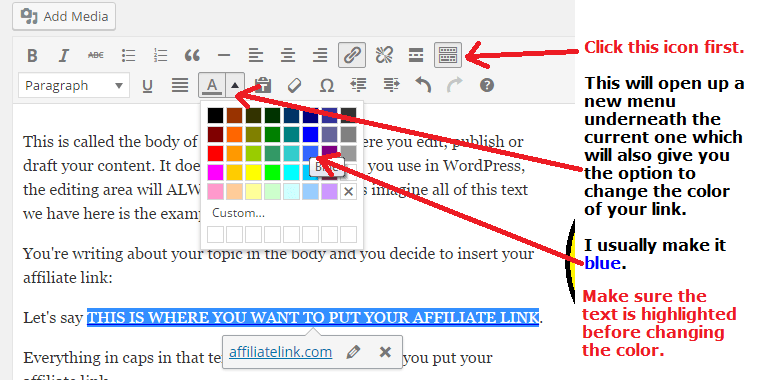
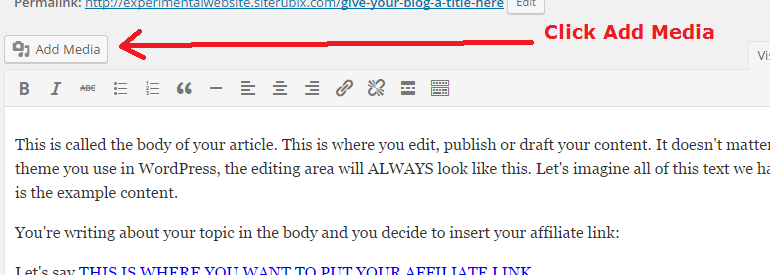
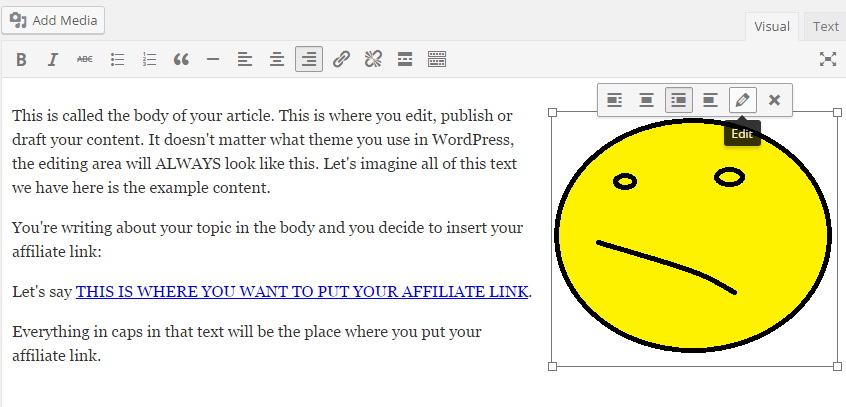
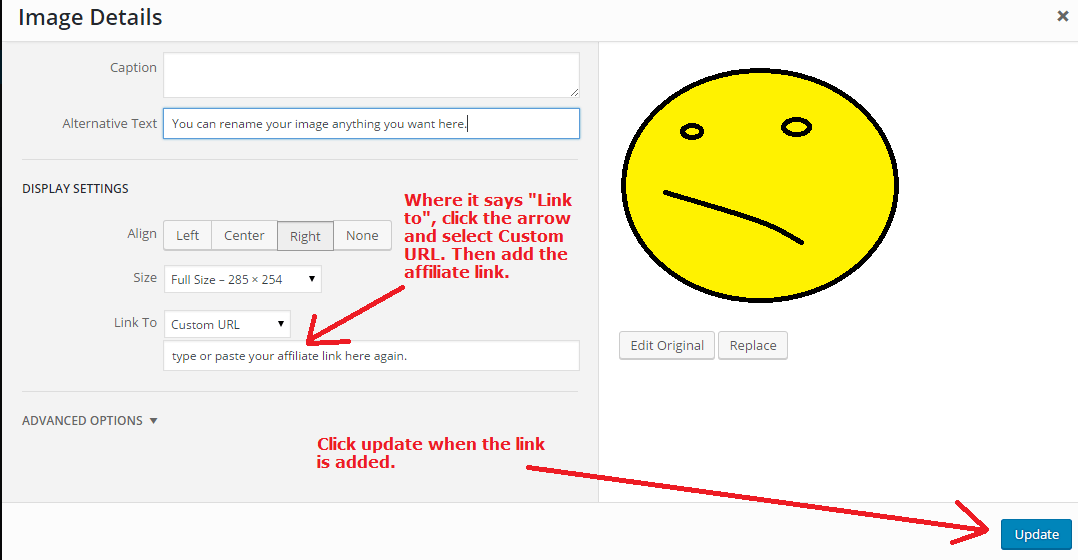
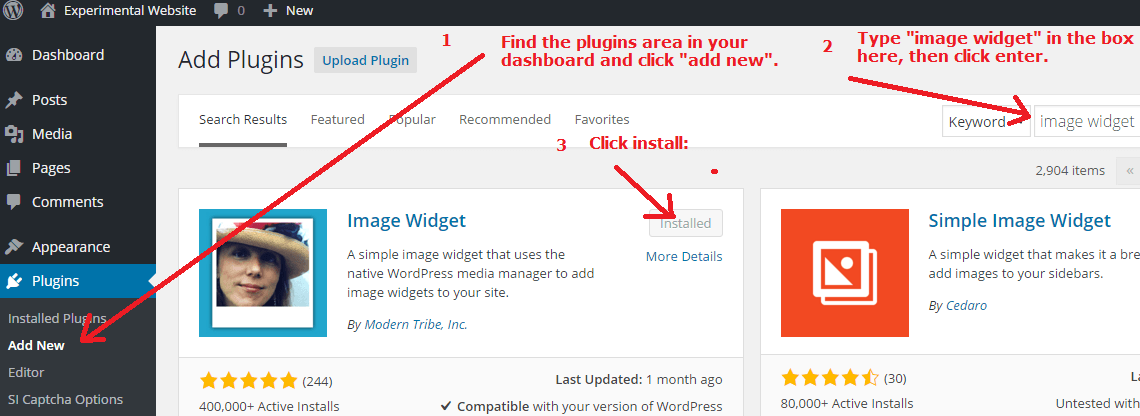
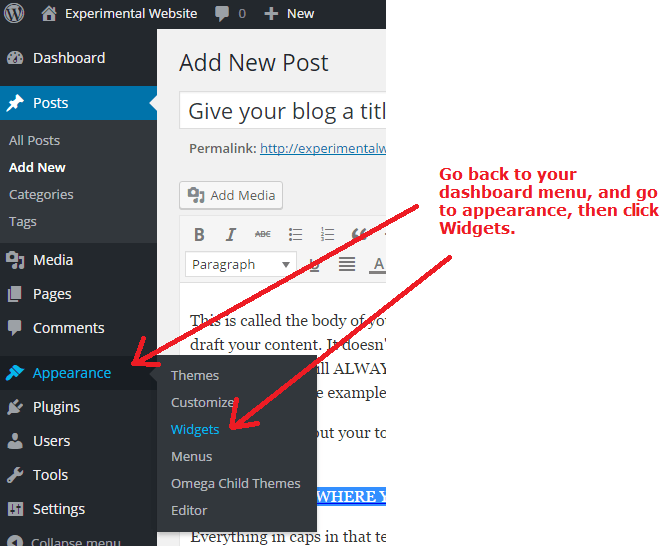
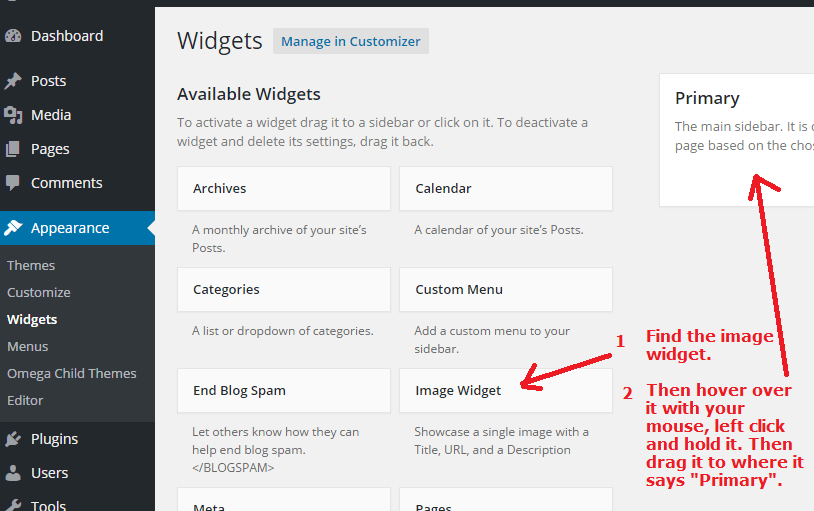
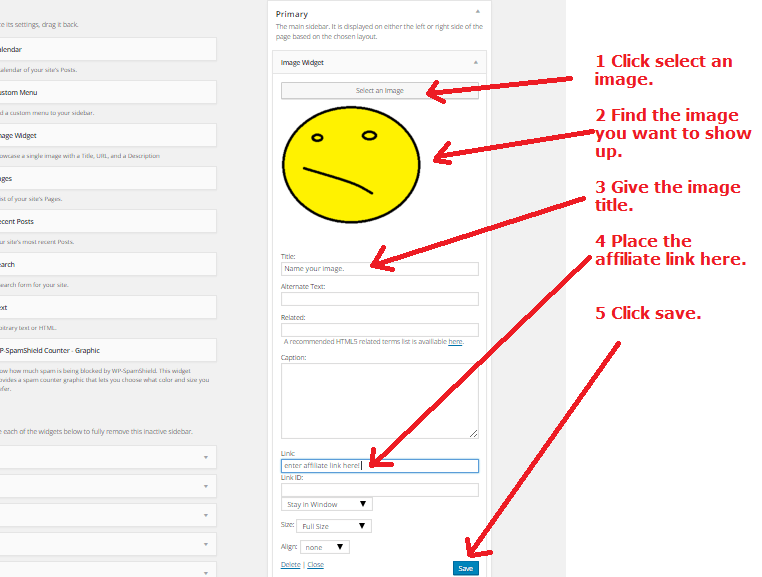
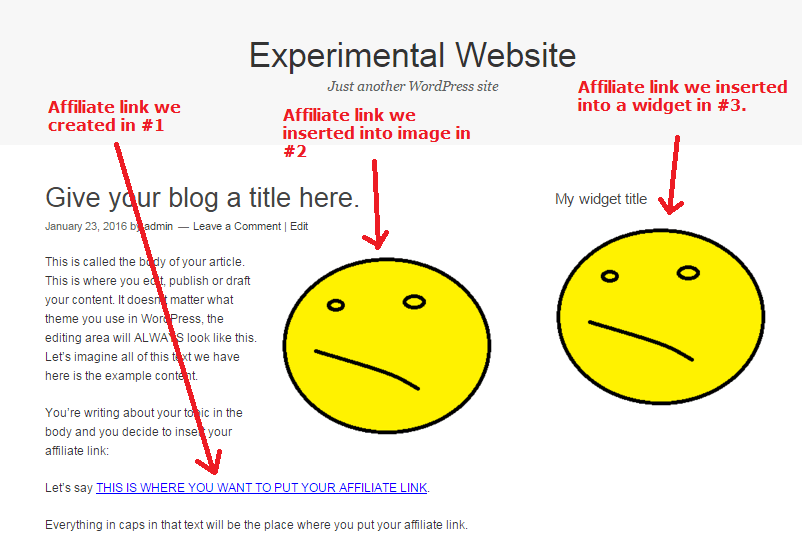
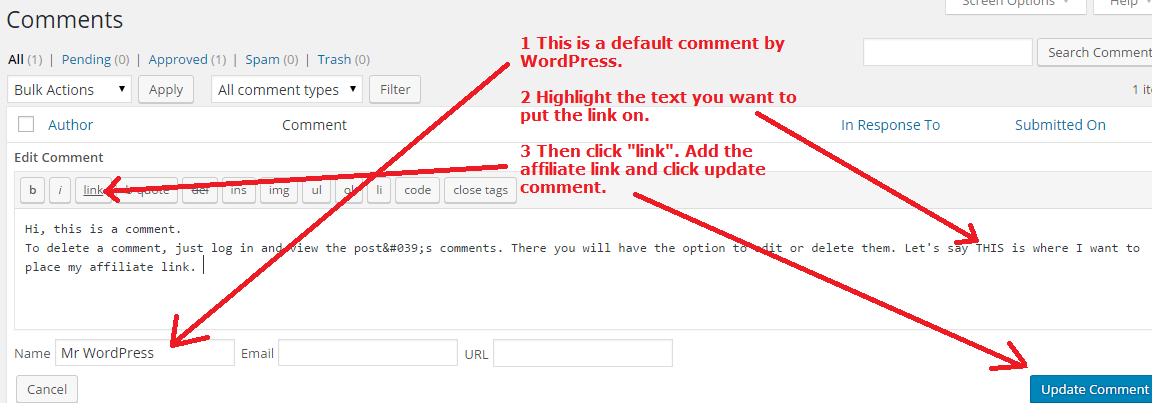
Hi Vitaliy
This is an impressively detailed post. Is it true that adding affiliate links reduces the ranking of that page or post? I have been quite careful on my site to confine my links to a few pages or posts and then link other posts to those pages or posts. Is this necessary or am I wasting my time? I also thought that Google penalised posts and pages for having too many affiliate links.
There is truth that if you “riddle” your site with affiliate links, that is may affect your SEO, which is why I debunk and explain the real facts behind it here Deb. In short, if you use affiliate links sparingly and mainly interlink your site with other pages on it, you should see a better ranking.
Hi Vitaliy, this is very helpful information. In particular the ability to put an affiliate link in the comment section is not something that I have thought of. Personally it seems a bit strange to put links in comments by your visitors though. I would have thought it is better to put links in your own response to people’s comments.
It is, but if you have 100, 200 or even 1000’s of comments, that makes your page very long to read and if a person wants to click a link you provided within your article, they’ll have to scroll all the way back up to do it.
By providing a link inside the comments area once in awhile, you make that trip shorter for them and give them a constant reminder that they can visit your affiliate offer right there.
Hi Vitaliy,
Great information. As one who is a novice by have an interested in everything WordPress it find the information as you presented informative. Are your an expert in WordPress? Do you consult to build WP sites? Do our offer Freelance work?
I ask because I would like to follow your and your work in WP and have my do learn as well. Again, good work.
JoeAnne
Hi Joanne, no I am not an expert. When it comes to WordPress, the beauty is that you don’t have to be a web designer or expert in the field of graphic design of website creation to make your pages look great. A lot of those things are automated.
It’s as though you have a car, but it’ll only run once you sit behind the seat. You just don’t worry about all the mechanics that make it run, it just does. That’s the thing about WordPress sites.
If you’re looking in particular for things like how to build one, I can recommend this tutorial which will certainly get you started well!