If you’re experiencing a 404 errors on your site, there is a simple solution to correct them using what’s known as the 301 redirect. If it’s your first time hearing these phrases, don’t let them scare you. I’ll explain what they are and how to fix them.
What is a 404 error?
A 404 error is a default page that appears when a link on a website is broken and doesn’t lead anywhere. It is basically a “broken link” that doesn’t work.
Why do 404 errors occur?
Typically 404 errors occur when:
- The owner of a website changes the URL of a page (called a permalink).
- Or the general website and what the page once showed no longer appears.
- You delete a page where others were linking to. The links still show, but the page no longer does.
What 404 errors typically look like:
How can you tell if you have a 404 error on your site?
- If you can remember yourself personally doing one of the things above that caused it, that’s one way.
- Another way is that 404 errors are usually spotted by Google and if you have a Google Webmaster Tools account, they’ll let you know that 1 or more URLs were “not found”. This basically means there is an error with the link.
What is the harm of having 404 errors?
- It can ruin your profits.
- It can ruin your rankings in search engines.
- It can ruin your user experience and make them trust you less.
In short, you don’t want to have 404 errors on your site.
Spotting 404 errors so they don’t add up:
Usually you can keep track of any changes to URLs you make you site, but if you have one that has a lot of articles, it can get annoying to track them all.
However if you sign up with Webmaster Tools and verify your website there, that service will be able to send you reports on which URLs are missing or have 404 errors so you’ll be able to correct them there, help Google find the newly updated or moved URL and correct it.
Usually a report from Webmaster tools on missing pages or broken links will look like this:
On the current website in the screenshot, there are 4 errors which means Google spiders went to the site, saw that some links may have been updated and changed, but couldn’t find them and thus an error occurred.
Usually errors aren’t a big deal if you have an updated page with a new URL. Google will find it and rank it, BUT it is a big deal if your original page that changed links had a lot of visitors coming to it, suddenly changed and now people don’t know where to go if they land on it.
In that case, you NEED to make the correction immediately to avoid any “traffic leakage“. This is where there is a very simple solution…
How to correct any 404 error (no matter how many you have):
To fix any broken link on your site, you will need to use “301 redirects”. These are tools that allow you to re-direct broken links to newly updated ones or other pages so a 404 does not appear, people land on the right page and Google doesn’t show you errors for it.
Don’t worry about the names, just know they mean the following:
- 404 error = broken link.
- 301 redirect = a fix for the broken link.
All you need to do is install one of the many plugins that does this (considering you have a WordPress website). I use the plugin called “Simple 301 Redirects” by Scott Nelle:
Just install that one.
How to create a 301 redirect (the fix for 404 errors):
Once you install the plugin I recommend, go to your WordPress dashboard, then settings, then 301 redirects. If you installed the plugin, that’s where it’ll show up (image on the right):
Now you will enter the plugin page where you can create the right re-directs, correct any errors WMT gives you and make sure there is no traffic going the wrong way.
Your first time doing redirects may be a confusing, but there are directions there to show you.
But let me give you very simple instructions anyway:
Just follow the format in the green rectangle. The boxes on the left are the places where you type the error pages (404 pages). But notice that they only show in this format: /errorpage. In other words, there is always a “/” (forward slash).
So if I know my error page’s URL or Google WMT showed me it and it was for example:
Vitaliyssite.com/this-is-the-error-page I would take ONLY the /this-is-the-error-page and paste that on the left side of the Simple 301 Redirect plugin above.
Then on the right box, I would paste the ENTIRE page I want it to redirect to (Say it’s Vitaliyssite.com/correct-page) and put that entire URL on the right, then hit save.
You can do this for as many URL error pages as you want OR again if you made any changes to permalinks and/or WMT gives you new errors.
For WMT, each time a new error pops up, you can tell WMT that you corrected it, in which case the error will vanish. This tool is very easy to use.
Where should you normally redirect your 301 link to?
Usually it’s common sense: If you have an old outdated page which moved to a new page, redirect that there.
IF for example, WMT shows you some kind of confusing URL you never saw before as an error, you can either ignore it OR the way I do it is I redirect it to my homepage by default.
Note: Normally, if you don’t change any permalinks or erase posts/pages and re-paste them, you won’t have to worry about any errors showing up on your site and thus won’t even have to worry about this whole 404 topic.
But I know a lot of people who are new tend to try and make their online business or blog site “perfect”, don’t like the way a post/page is written, it’s title is off or they just want to erase it then change their minds and start remaking new posts.
But if you’re on this post, chances are you’ve seen one or more of these errors and want to fix them. I hope this tutorial has helped you do that!
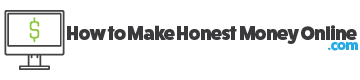
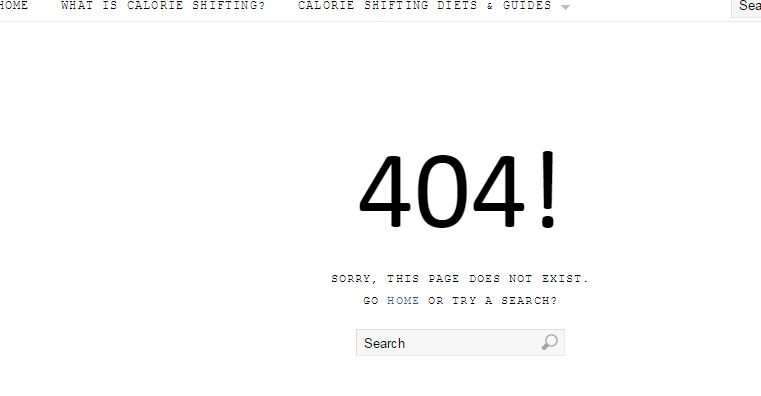

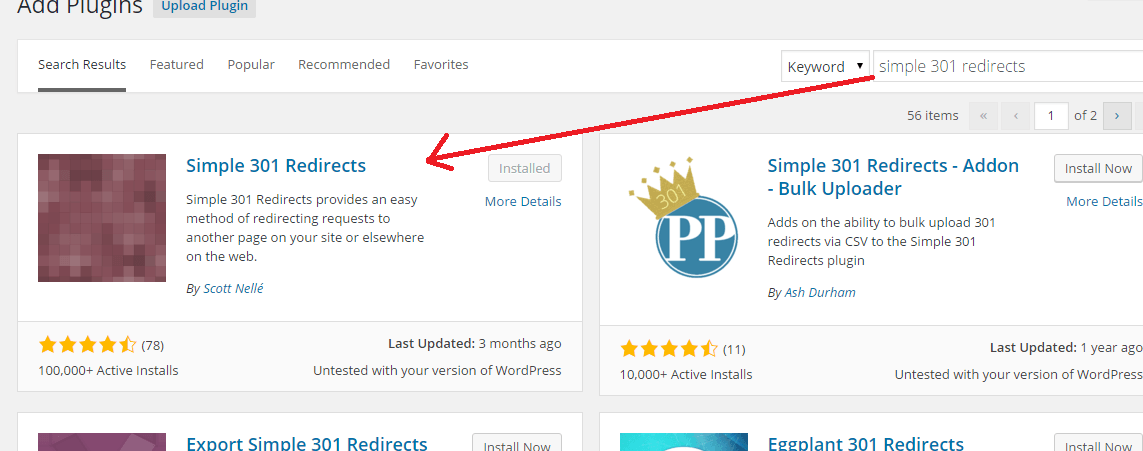
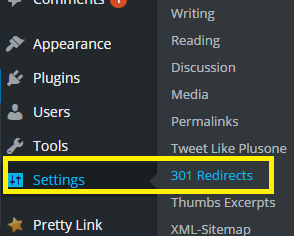
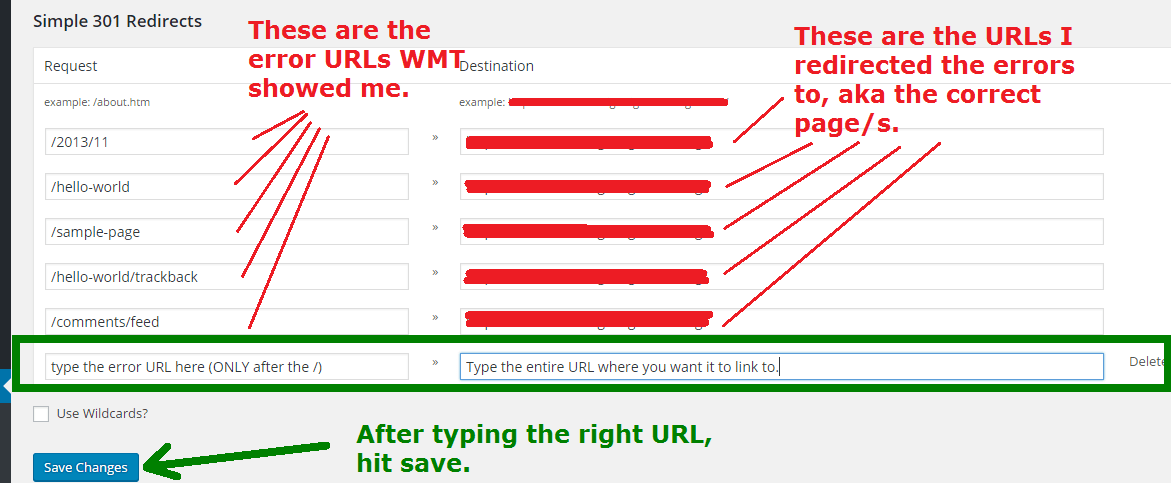
Hello Vitaliy.
Thanks so much for sharing this, I don’t remember ever thinking of broken links but reading your post, I realize this may be the reason my sites are getting slower no matter what I think I’m doing correctly.
I have never really checked if there are any 404 errors on my site but I’m sure there are many because I don’t think all the people who left comments on my site 1, 2 years ago are still active on their sites.
I’m never confident installing a plugin after my site was corrupted by plugins that collided but will try this out.
Thanks, I really appreciate it.
Hi Roamy, do an “audit” through webmaster tools and see if it is showing you any 404 errors, then install the 301 redirect plugin and make the necessary changes. I am absolutely certain that there are numerous 404 errors that have accumulated on your site (I say this because I still have them pop up on mine).
I am not sure what you meant by people leaving their comments and how that affects 404’s, but it doesn’t have any relevance to this.
Hey Vitaliy,
Cheers for the post and detailed steps! While 404 errors are pretty low risk errors, it is quite important for the visitor experience as we all hate arriving at a page with a massive 404 in the middle!
Great to see there is a simple plugin to help us with the solution and of course Google Search Console to help us identify it in the first place. I also find that Bing Webmasters is great at picking up crawl errors too!
Would you want to keep the 301 redirect forever, or is there a certain lapsed time after which you can safely remove the redirect, as the original 404 page is no longer indexed?
Cheers,
Sven.
Hi Sven, first, I want to say that a 404 error can be a big problem for SEO. I’ve had pages whose permalinks I changed, after it ranked high, that then lost the rankings because I didn’t do a proper 301 redirect, so it is important to spot them. The less “holes” you have on your site in the form of broken links, the better your page will look for Google.
Now regarding whether there is any time frame for making, keep and possibly removing the 301 redirect, my answer is no. The thing is, when Google notifies you that there is a 404 error and you correct it, it will make the re-ranking changes to reflect that, meaning your new, updated post is what will rank now and the 404 error will disappear and no longer appear on Google, but unless you do a direct URL search on Google for the original 404 error in quotes and don’t see it, I honestly don’t think there’s any point in removing the 301 redirect. It won’t harm your site.
Hi Vitaliy,
I stand corrected! 404 errors are indeed a significant issue for SEO, let alone visitor experience.
Thanks for your insight on the 301 redirects too. If there’s no harm, then there’s no problem keeping them in place! Something for me to keep in mind.
Cheers, Sven.
Thank God you are here Vitaliy. The information on your site is always so good. The 404 error is something I have seen many times but never thought about it happening on my own site. I will keep your page bookmarked because this is an important issue and I will have to refer to it for sure. Thank you for such important information.
If you have a site with a lot of content, check Google webmaster tools (if you don’t have it, get it), and see what it tells you Michael. You may sometimes get 404 errors and not know about it unless webmaster tools tells you.
Wow I have never had a 404 error problem, but I have come across them from time to time when surfing the web. This website is wonderful in helping me understand what the error is exactly and how I can personally fix it if it ever happens on my page. Thank you so much for this as now I know how simple it is to fix it.
No problem Terry, if you’ve been working on your website for awhile and haven’t come across this issue, then you’re doing fine and need not worry about it, but if you do, you know where to look to fix it 🙂
I never came across the 404 error, but one thing i know for sure is if i ever did, it would have frustrated me as hell.
A simple to understand and well-written article. Now i know that I’ll never have that problem and i can even help others get through it.
One more thing, the 404 error could also appear on the home page when there is nothing published yet (when just starting out your website)
Thanks for the useful knowledge,
Regards,
Aydo
Well normally that situation happens when your home page is set to show a blog roll and you only publish pages Aydo. Once you start publishing posts, they will show up on the home page.
Thanks. This is really helpful explanation of what a 404 error is and how to fix it. I haven’t had any on my own sites yet, but I run into them all the time while surfing online, so I suspect I’ll have to deal with one at some point. It’s also nice to know what that annoying message actually means now when it pops up instead of the page you’re trying to view, and how to fix it if it ever happens on one of my sites.
404 errors typically become less of a nuisance if you’re careful about how you edit a page. As long as you do NOT change the permalink, a 404 will not happen. As long you do not manually type or incorrectly copy/paste a link, it will also not happen Shanna.